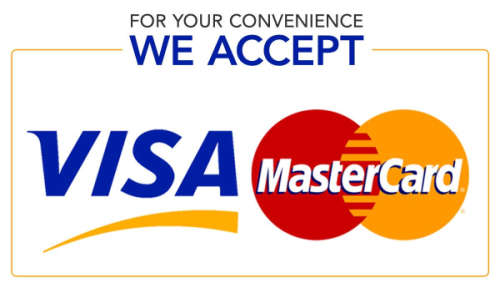Description
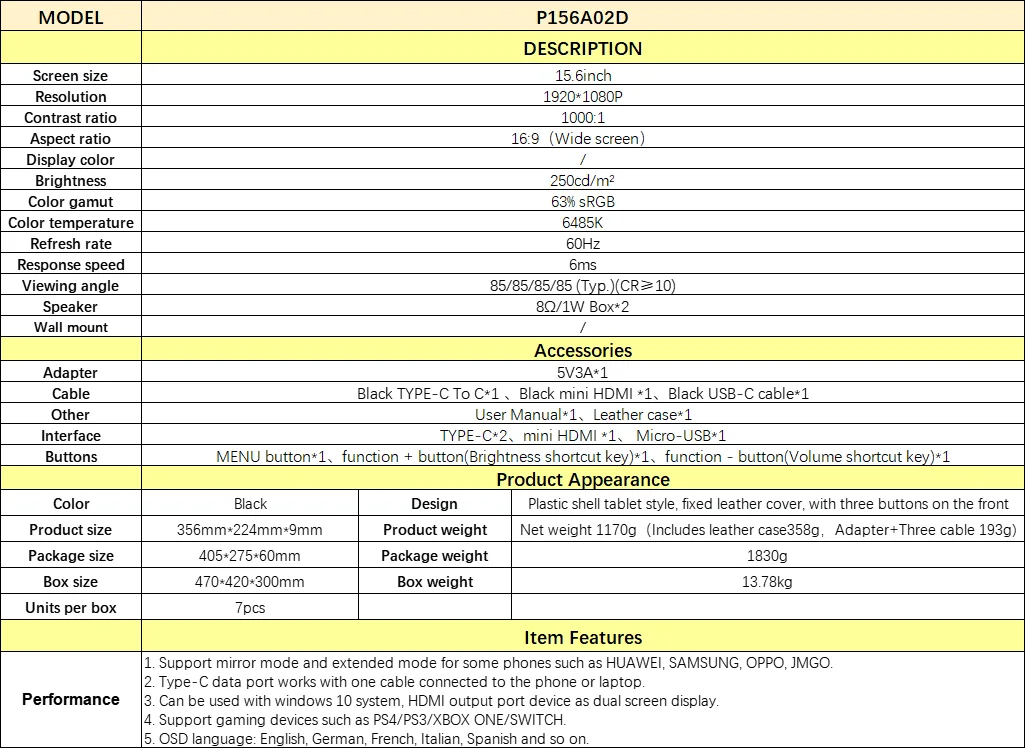
Warm Tips:
1. If your computer’t type-C port is a full-featured Type C port, you can connect with the type-C port or HD&MI port. If your
computer has no full-featured Type C port, please use HD&MI to Mini HD&MI to connect.
2. If you want connect your phone, please confirm your phone’s type-C port is a full-featured Type C port but not just just for
charging.
3. When you use Type-C port connect but don’t connect the power line, the brightness is 30%.
4. When you use Mini HD&MI to connect, you must connect the power line to power it.Note:
1. This portable monitor does not contain any battery. If the monitor appears to flicker or restart when adjusting the brightness
or others, please check whether the power supply is sufficient for the monitor. It is recommended to use the power adapter that
supports 5V/3A or above for power supply.
2. You can press Turning Button to enter the OSD menu to adjust the brightness, volume, turn on /off HDR, Freesync and more
settings.
1. If your computer’t type-C port is a full-featured Type C port, you can connect with the type-C port or HD&MI port. If your
computer has no full-featured Type C port, please use HD&MI to Mini HD&MI to connect.
2. If you want connect your phone, please confirm your phone’s type-C port is a full-featured Type C port but not just just for
charging.
3. When you use Type-C port connect but don’t connect the power line, the brightness is 30%.
4. When you use Mini HD&MI to connect, you must connect the power line to power it.Note:
1. This portable monitor does not contain any battery. If the monitor appears to flicker or restart when adjusting the brightness
or others, please check whether the power supply is sufficient for the monitor. It is recommended to use the power adapter that
supports 5V/3A or above for power supply.
2. You can press Turning Button to enter the OSD menu to adjust the brightness, volume, turn on /off HDR, Freesync and more
settings.